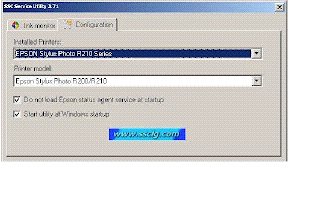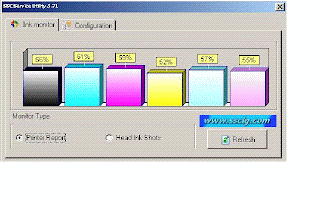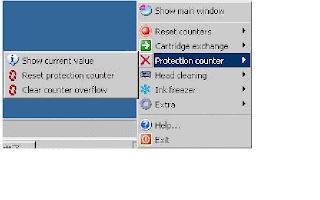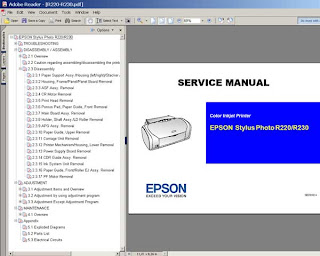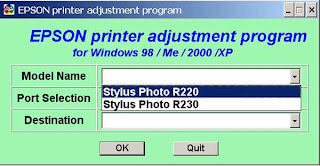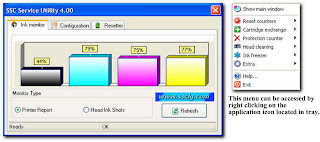The method used to is by reset the printer
Error ink cartridges are not installed properly (error E5) :
Step 1 : Push Power switch by continue (Push Power On/Off)
Step 2 : inserrt plug(Hold and Press Power)
step 3 : Push Reset button 1x, Let Power button, Push Reset twice till 0
Step 4 : Push + display change from 0 to 1 (push button + to change 0 to 1)
Step 5 : Push Power switch again , Printer will be print 1 page
(push power button–>start button till 1 page.)
step 6 : Open cover
Step 7 : Unplug power cable
Step 8 : Take out ink PG 40 and PG 41
Step 9 : Insert plug again
Step 10 : Push power switch
Step 11 : Open cover (scan cover)
Step 12 : Inksert ink PG 40 , PG 41 again
These are the step How to Reset waste ink counter (error E16) :
1. Turn off power button (power button is in ),
Press and Hold STOP/RESET then Push ON/OFF button
2. Hold ON/OFF button, press STOP/RESET button 2x
3. Let both of button and printer in to SERVICE MODE
4. Printer will be charging
5. After printer finish charging, ush STOP/RESET button 4x. (Waste ink counter reset)
6. Every time you push STOP/RESET button ,
ON/OFF lamp will change green and oranye.
7. Turn off printer dan and take out POWER button
8. Turn on printer again.
The number of the Reset :
button pressing LED Function Remarks
0 time Green Power off
1 time Orange Service pattern print
2 times Green EEPROM print
3 times Orange EEPROM reset
4 times Green Waste ink counter reset
5) Unplug cable power. (for MP145 / MP150)
6) Turn Off Power. (for MP160)
Error Code/Kode Error :
E2-2 = No paper (ASF)
E3-3 = Paper jam
E4 = No ink
E5-5 = The ink cartridges are not installed or a non-supported ink cartridge is installed, or the ink cartridges are not installed properly
E8 = Waste ink absorber full, or platen waste ink absorber full
E9 = The connected digital camera / video camera does not support Camera Direct Printing
E14 = The Ink cartridges whose destination are wrong
E15 = Ink cartridge is not installed E16 – Ink remaining is unknown
E16 -E19 = Failed to scan head alignment sheet
E22 = Carriage error
E23 = Paper feed error
E24 = Purge unit error
E25 = ASF(cam) sensor error
E26 = Internal temperature rise error
E27 = Waste ink absorber full or platen waste ink absorber full
E28 = Ink cartridge temperature rise error -
E29 = EEPROM error
E33 = Paper feed position error
E35 15 = USB Host VBUD overcurrent error – USB
E37 17 = Abnormal motor driver error
E40 20 = Other hardware error
E42 22 = Scanner error
Download Link : Canon Resetter
Download Driver : Canon MP145
Error ink cartridges are not installed properly (error E5) :
Step 1 : Push Power switch by continue (Push Power On/Off)
Step 2 : inserrt plug(Hold and Press Power)
step 3 : Push Reset button 1x, Let Power button, Push Reset twice till 0
Step 4 : Push + display change from 0 to 1 (push button + to change 0 to 1)
Step 5 : Push Power switch again , Printer will be print 1 page
(push power button–>start button till 1 page.)
step 6 : Open cover
Step 7 : Unplug power cable
Step 8 : Take out ink PG 40 and PG 41
Step 9 : Insert plug again
Step 10 : Push power switch
Step 11 : Open cover (scan cover)
Step 12 : Inksert ink PG 40 , PG 41 again
These are the step How to Reset waste ink counter (error E16) :
1. Turn off power button (power button is in ),
Press and Hold STOP/RESET then Push ON/OFF button
2. Hold ON/OFF button, press STOP/RESET button 2x
3. Let both of button and printer in to SERVICE MODE
4. Printer will be charging
5. After printer finish charging, ush STOP/RESET button 4x. (Waste ink counter reset)
6. Every time you push STOP/RESET button ,
ON/OFF lamp will change green and oranye.
7. Turn off printer dan and take out POWER button
8. Turn on printer again.
The number of the Reset :
button pressing LED Function Remarks
0 time Green Power off
1 time Orange Service pattern print
2 times Green EEPROM print
3 times Orange EEPROM reset
4 times Green Waste ink counter reset
5) Unplug cable power. (for MP145 / MP150)
6) Turn Off Power. (for MP160)
Error Code/Kode Error :
E2-2 = No paper (ASF)
E3-3 = Paper jam
E4 = No ink
E5-5 = The ink cartridges are not installed or a non-supported ink cartridge is installed, or the ink cartridges are not installed properly
E8 = Waste ink absorber full, or platen waste ink absorber full
E9 = The connected digital camera / video camera does not support Camera Direct Printing
E14 = The Ink cartridges whose destination are wrong
E15 = Ink cartridge is not installed E16 – Ink remaining is unknown
E16 -E19 = Failed to scan head alignment sheet
E22 = Carriage error
E23 = Paper feed error
E24 = Purge unit error
E25 = ASF(cam) sensor error
E26 = Internal temperature rise error
E27 = Waste ink absorber full or platen waste ink absorber full
E28 = Ink cartridge temperature rise error -
E29 = EEPROM error
E33 = Paper feed position error
E35 15 = USB Host VBUD overcurrent error – USB
E37 17 = Abnormal motor driver error
E40 20 = Other hardware error
E42 22 = Scanner error
Download Link : Canon Resetter
Download Driver : Canon MP145