Please, read all instructions in help file before doing anything with Your printer!
Program screenshots:
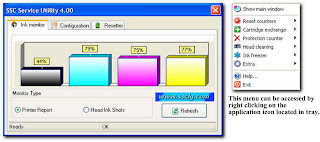
I hope this helps some of you who are frustrated and ready to throw out your Epson printer
Problems with my Epson printer, the red and green light began flashing and a window popped up, saying, take it to your services center because some parts have reached the end of their life.
Printer companies set a “protection counter” on all printers , it’s an internal counter measuring the amount of ink wasted by head cleaning.
Reset the "protection counter" as well as clean the “waste ink pad overflow”.
1. Unplug the power and USB cables from the printer. Pry open the printer,
careful not to break anything. Use a flat blade screwdriver to pry it apart;
there are two-three tabs at the back and two at the front. Gently push them in,
and then using a bit of force pry apart the cover.
2. Next remove the two (2) waste ink pads.
They are located at the back on the left hand side. I used the flat blade
screwdriver to lift up the ink pads (they were soaked).
Please use rubber gloves as it gets very messy.
3. Next wash them with just plain hot water until they are white again.
I just let the hot water run on them (the pads are about three inches long).
4. Once washed dry them using a hair drier. (you could place it the sun for
a few hours or on top of your heater or maybe in a heated oven; (make sure you do
not set it on fire with too much heat).
5. Once dried place the pads back in the ink waste bin at the back of the printer.
6. Closed the printer cover and put back all the pieces and plug in the USB
& power cable and turned it on. (Yes the lights are still flashing).
7. Go to this link and download this software.want to download software (v4.30)
8. Install the software and run it.
9. Select your printer and model number. It will ask if you replaced with new pads;
say “YES”. Then close the window.
10. Now right click on the SSC service utility, it looks like
a printer icon near your clock in the task bar.
11. Then click on reset counters. You can do all other stuff with this utility too.
12. Turn off the printer power and then turn it on again.
If necessary un-plug the power cord from the back of the printer,
wait 20 seconds. Plug it back in.
13. IT WORKS AGAIN.
Program screenshots:
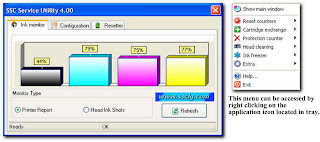
I hope this helps some of you who are frustrated and ready to throw out your Epson printer
Problems with my Epson printer, the red and green light began flashing and a window popped up, saying, take it to your services center because some parts have reached the end of their life.
Printer companies set a “protection counter” on all printers , it’s an internal counter measuring the amount of ink wasted by head cleaning.
Reset the "protection counter" as well as clean the “waste ink pad overflow”.
1. Unplug the power and USB cables from the printer. Pry open the printer,
careful not to break anything. Use a flat blade screwdriver to pry it apart;
there are two-three tabs at the back and two at the front. Gently push them in,
and then using a bit of force pry apart the cover.
2. Next remove the two (2) waste ink pads.
They are located at the back on the left hand side. I used the flat blade
screwdriver to lift up the ink pads (they were soaked).
Please use rubber gloves as it gets very messy.
3. Next wash them with just plain hot water until they are white again.
I just let the hot water run on them (the pads are about three inches long).
4. Once washed dry them using a hair drier. (you could place it the sun for
a few hours or on top of your heater or maybe in a heated oven; (make sure you do
not set it on fire with too much heat).
5. Once dried place the pads back in the ink waste bin at the back of the printer.
6. Closed the printer cover and put back all the pieces and plug in the USB
& power cable and turned it on. (Yes the lights are still flashing).
7. Go to this link and download this software.want to download software (v4.30)
8. Install the software and run it.
9. Select your printer and model number. It will ask if you replaced with new pads;
say “YES”. Then close the window.
10. Now right click on the SSC service utility, it looks like
a printer icon near your clock in the task bar.
11. Then click on reset counters. You can do all other stuff with this utility too.
12. Turn off the printer power and then turn it on again.
If necessary un-plug the power cord from the back of the printer,
wait 20 seconds. Plug it back in.
13. IT WORKS AGAIN.


